Linked Items
Linked Items component overview
As the name suggests, the Linked Items component will display the list of universal links created for the item. The list of linked items can be viewed from within the Explorer (link icon at the top right corner).
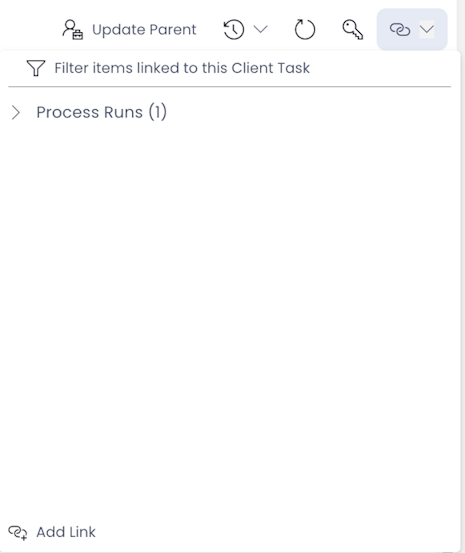
In real-life business scenarios this space to display linked items can become cluttered and difficult to find items within. The size of the Linked Items window shown above doesn't change, which can make it difficult for the user to view and find one's relevant link here.
The Linked Items component can be easily configured on a page, providing ample space a for displaying Linked Items in an organised manner.
How to set up Linked Items component in Designer
-
You can add the Linked Items component on to the Layout / Page. This component is not present anywhere by default.
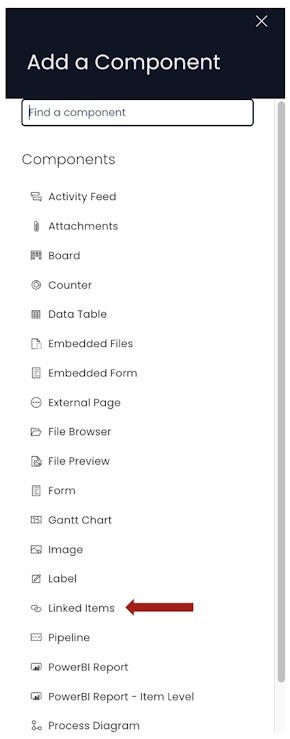
-
If the Linked Items component is on a Grid Layout, you can resize and move the component over the layout.
-
You can set the **visibility of Linked Items on the Details breakpoint.

-
You can set the **visibility of Linked Items on the Create Screen breakpoint.

Please note:
- This component does not have an Edit (pencil) icon. The Linked Items section appears for the subject item only.
- Linked Items component can be added to an Items List Level (Plural), however, it is meaningful only at the Item Details level (Singular).